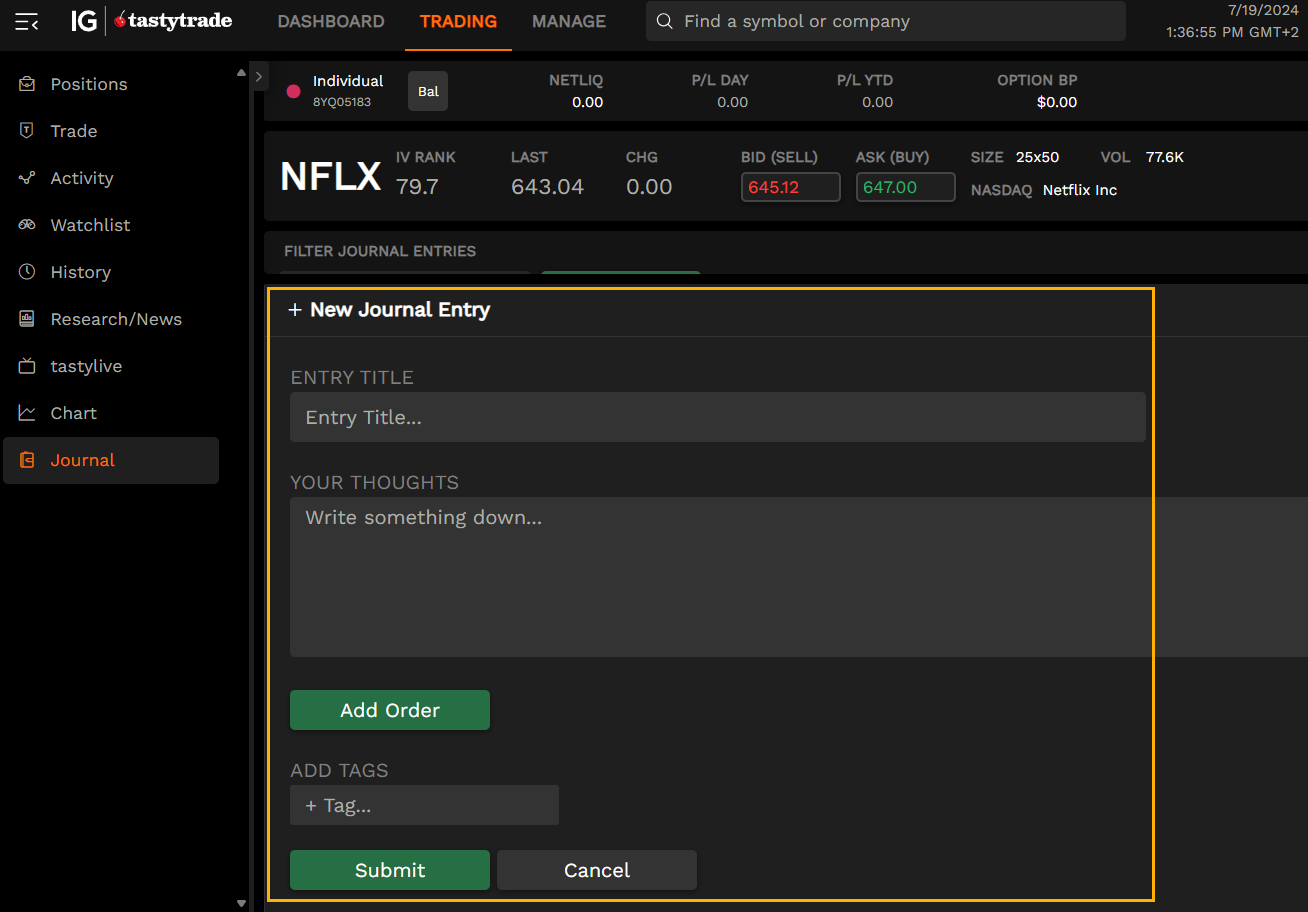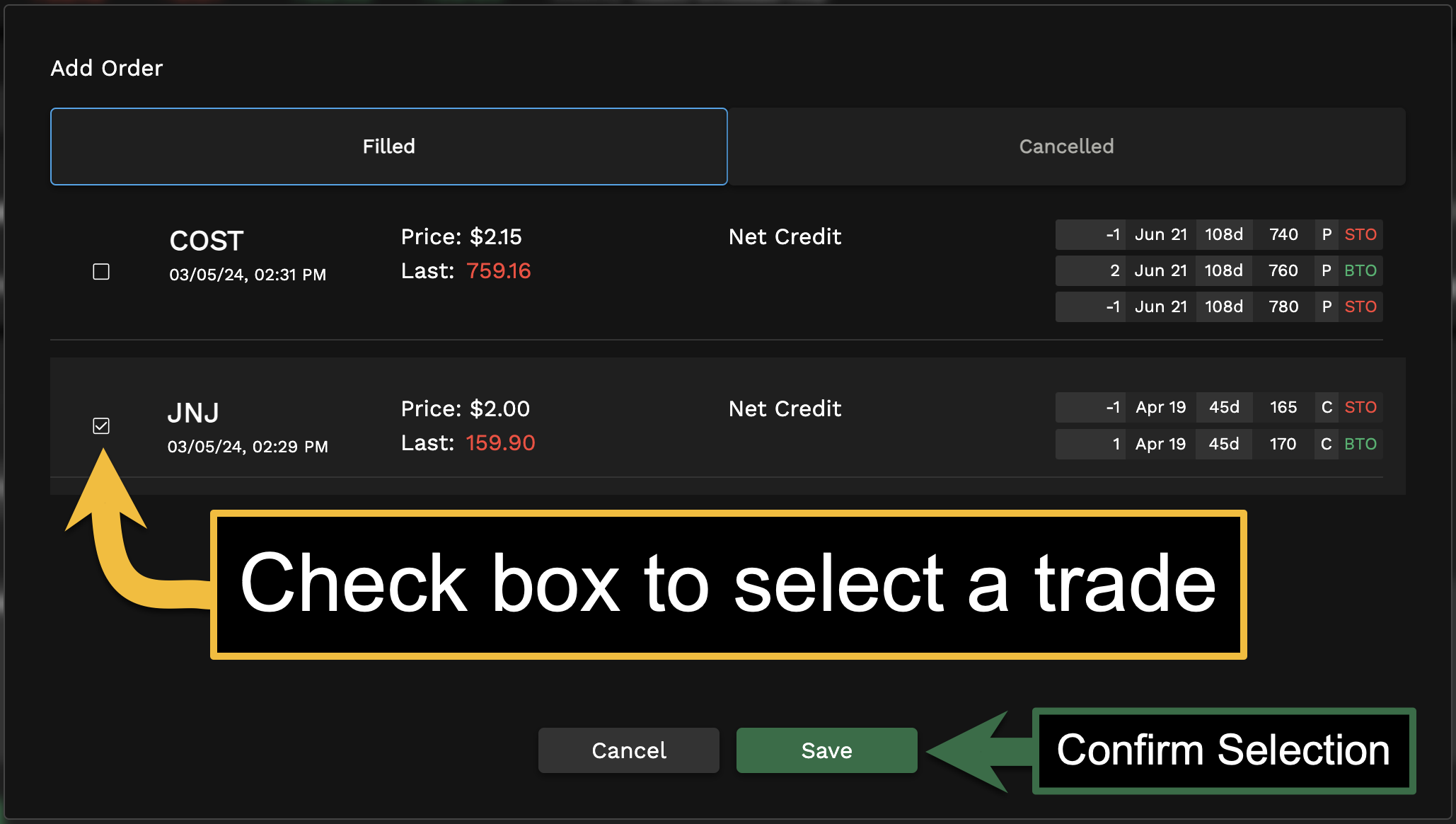With unlimited journal entries, you can link notes directly to your trades, adding unique titles, detailed notes, and custom tags. Easily navigate your trading history, making it simpler to track your progress. Filter and find specific entries effortlessly, ensuring your trading ideas are always close by, ready to inspire your next move.
Below are some important notes you should consider when using the journal feature:
- Add Filled/Cancelled trades to journal entries.
- Only one order can be linked at a time.
- Only Filled and Cancelled orders can be added.
- Working orders are not supported and do not appear in journal order list.
- You can create journals without an order linked.
Please note that in its current implementation, you can only create journals on orders placed the day an entry is made. Orders from previous days will not appear when searching for orders to link.
Once on the US options and futures platform, navigate to the left-hand panel and left-click on the journal tab icon found at the bottom of the list. If you have previously created journals (including those made with the legacy web platform) they will populate the page. To create a new journal, start by clicking on the green 'new entry' button at the top of the window.

Create a new journal entry
In the new entry page, you will be prompted to enter in an entry title, your thoughts and notes for the entry, and applicable tags for filtering. Lastly, there is also the
Add Order button which you can click to link a specific filled or cancelled order placed the same day to your journal entry.
You can create journal entries without trades attached as well.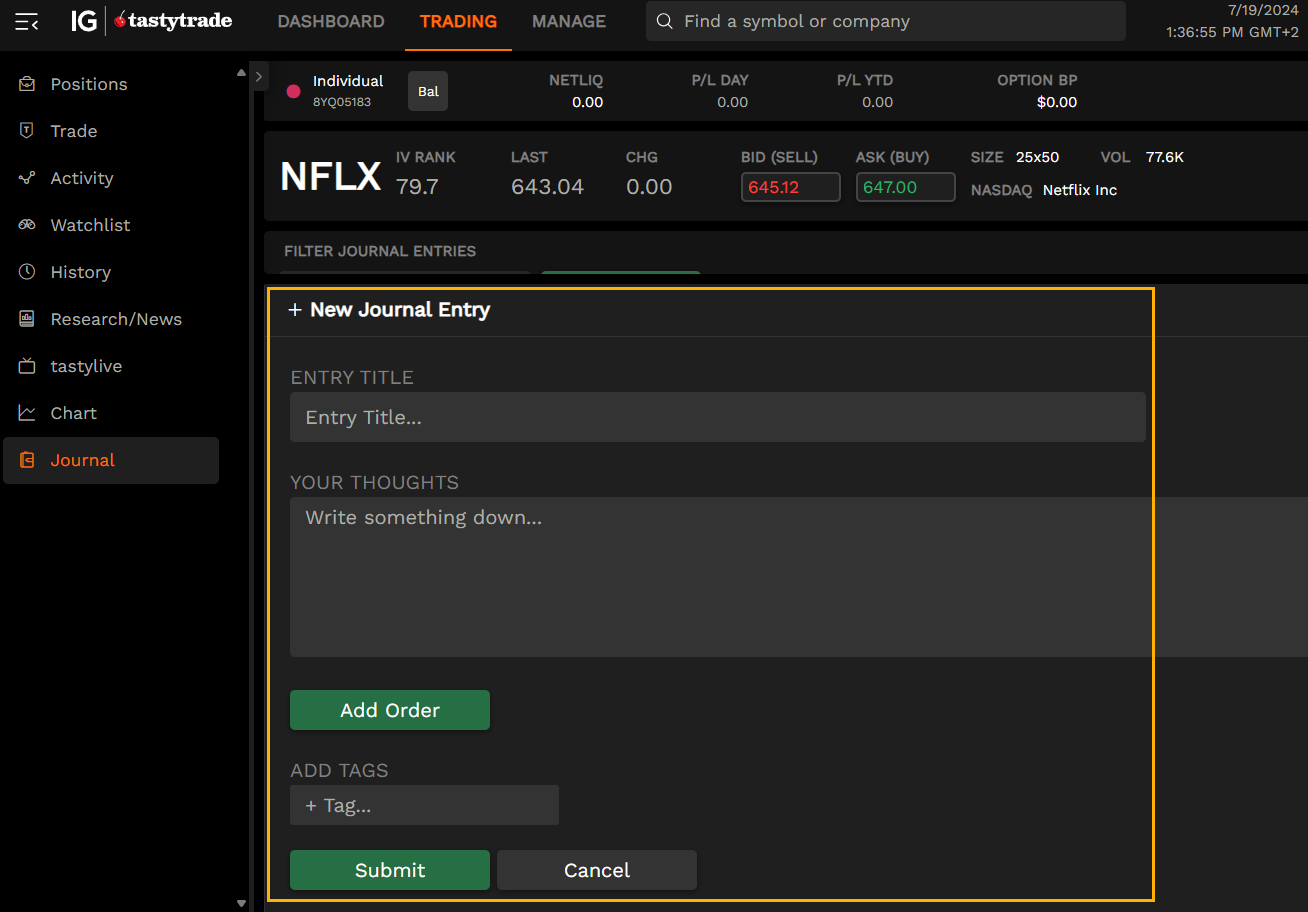
In the Add Order window, you will see all Filled and Cancelled orders for the current day. Trades placed on previous days and all working orders will not appear. You can only link one order per journal at a time. Left-click the checkbox next to the order you want linked and then press save to continue.
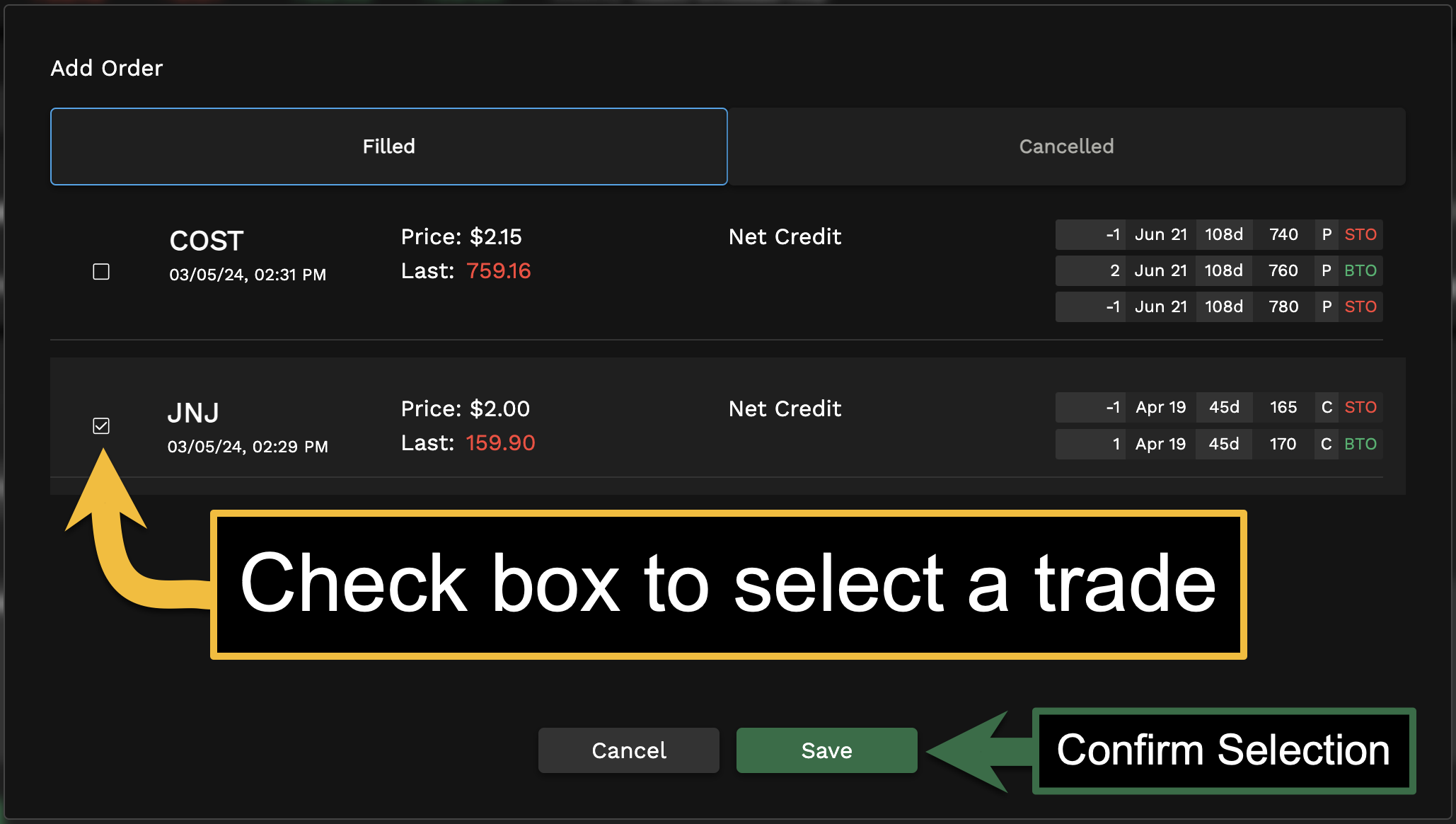
Once an order is linked or you are ready to save your journal entry, click on submit.

Edit and delete journal entries
If you want to make updates to your journal, change which order is linked to your journal, or adjust tags you can click on the pencil icon in the top right of a journal. To delete a journal entry, simply click on the bin icon and confirm you want to delete it.

To easily find similar or related journal entries, type in keywords or tags in the search field in the top left of the journal tab.